
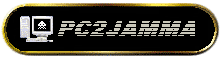
What you Need Video Audio Controls Electronics Free Version Printer Hardware Alternatives Final Notes
Controlling the Cabinet/Monitor from the PC
Building the Circuit
As the circuit is probably the most operationally complex on the site, I recommend you build it in stages and test each stage.
Start by just wiring in the 4510, R1 and LED1, then test if this is working correctly.
Do this by 'pretending' to be the PC printer port. Wire in 2 double throw switches, one for the 'Strobe' input to the 4510 and one for the 'Data Bit' input to 4510. With one side of each switch connected to Ground and the other side of each switch connected to +5V. So you can set the input to 1 or 0 for both the 'Strobe' and 'Data' lines.
Set both switches to '0' and power the board from a bench power supply (or a mains power adapter capable of generating 5V to 6V DC)
When you power up the circuit with both switches set to '0', the LED should be unlit.
- Now, set the 'Data' switch to '1'
- The LED should remain unlit
- Then flick the 'Strobe' switch to 1.
- The LED should now light.
- Now flick the 'Strobe' switch back to 0.
- The LED should still remain lit.
- Now flick the 'Data' switch to 0
- The LED should still remain lit.
- Then flick the 'Strobe' switch to 1.
- The LED should now be unlit.
- Flick the 'Strobe' switch back to 0.
- The LED should remain unlit.
- The LED should remain unlit
Once you've got your 'latch register' working as described above, you should add :
the 7404, C1 , R2 , R3 , R4 , LED2 and LED3
to the circuit to get your Busy/Acknowledge lines working. Now perform the same test you did for just the 4510.
Set both switches to 0 and power the board.
- The 'Data' LED (LED1) should be unlit,
- The 'Acknowledge' LED (LED2) should be lit,
- the 'Busy' LED (LED3) should be unlit,
- The 'Acknowledge' LED (LED2) should be lit,
As you perform the previously described test, The 'Data' LED (LED1) should behave as before, In addition the 'Busy' LED (LED3) should flash very briefly each time the 'Strobe' switch is set to '1'. You probably won't be able to see the 'Acknowledge' LED going off when the 'Busy' LED flashes - as the delay is too short - but if the 'Busy' LED flashed then it's a safe bet that everything is working.
Now remove your test switches and wire in the printer cable.
You need to wire in:
- 'Strobe' (pin 1)
- 'Data bit 7' (pin 9)
- 'Acknowledge' (pin 12)
- 'Busy' (pin 11)
- 'Ground' (pin 25)
- 'Data bit 7' (pin 9)
(The port's Ground just needs to be connected to any ground on the circuit)
Then download 'MONTEST.EXE' from the downloads page so you can easily test the circuit when it's connected to a PC. Plug your printer cable in , power the circuit and run MONTEST.
If everything seems to be working - finally add the Relay or 4066 switch to your circuit (depending on which circuit you're building).
Then test again using MONTEST.
Testing the relay is fairly easy as you will hear it click as it switches on and off. To test the 4066 switch you need to get a multimeter and check the resistance between one set of 'switch pins' (say pins 1 and 2). When the switch is 'open' the resistance should be infinite, when it's 'closed' it should be about 100 ohms.
Now you just need to wire it into the rest of the project.
If you've made the 4066 switch version of the circuit, you can power it either from the PC's power supply or your arcade cabinet. The relay version must , obviously, be powered from the PC.
For the 4066 version simply run the R,G,B and Sync lines through the 4066 as indicated in the circuit diagram.
For the Relay version you need to run the AC mains powering the cabinet through the relay
(Once again - if you have no previous electronics experience I advise you AGAINST making the relay circuit. A mistake in construction could result in a ruined computer - or even electrocution)
Once everything is in place set
printhardware=1
in ArcadeOS.CFG
Now, when you run ArcadeOS it will not allow signals to your monitor/turn on your cabinet until your video card is running in the right mode.